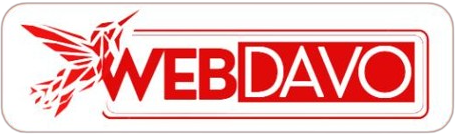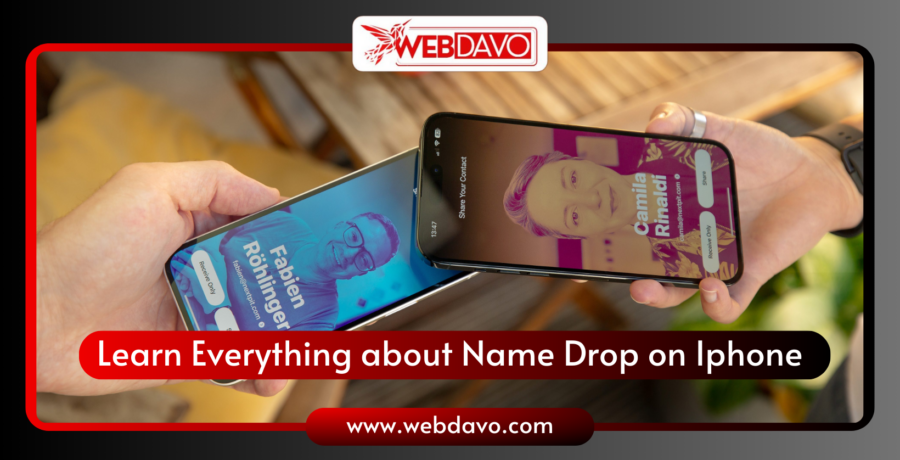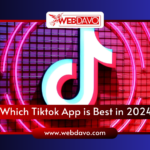Tired of typing in contact information or sending awkward text messages? NameDrop, a new feature available with iOS 17.1 and watchOS 10.1, makes sharing your contact information with other iPhone and Apple Watch users faster and more convenient than ever.
What is Name Drop on Iphone?
NameDrop is a feature introduced in iOS 17.1 that allows you to quickly and easily share your contact information with other nearby iPhones and Apple Watches. It utilizes NFC technology for contactless sharing, offering a more convenient and streamlined alternative to traditional methods like typing or sending business cards.
How does it work?
- Bring your iPhone close to another iPhone or Apple Watch: Hold your iPhone’s display a few centimeters from the top of the other device.
- Vibration and prompt: Both devices will vibrate, and a NameDrop prompt will appear on both screens.
- Choose what to share: You can select which contact information you want to share, such as your name, phone number, email address, and social media profiles.
- Confirmation and completion: Once both users confirm, the contact information will be shared instantly.
Sharing in a Flash:
- Bring your devices close: Simply hold the top of your iPhone near the top of the other person’s iPhone or Apple Watch.
- See the glow: Both devices will vibrate and glow, indicating they’ve detected each other.
- Tap and choose: On both screens, select the information you want to share and choose whether to also receive the other person’s contact details.
Also read
Sharing Options:
- Directly to Contacts: Share the information directly to the other person’s Contacts app.
- QR Code: Save your contact information as a QR code that they can scan with their camera.
- Copy and Paste: Copy and paste the information to share it through any other app.
Who can use NameDrop?
NameDrop works on iPhone and Apple Watch, but requires at least iOS 17.1 and watchOS 10.1 on both devices. The feature is also available on Apple Watch Ultra, Apple Watch Series 7 and later, and Apple Watch SE (2nd generation).
How to Name Drop Iphone
Here are three ways to use NameDrop:
1. Share your contact information with iPhone or Apple Watch:
- Hold your iPhone’s display a few centimeters from the top of the other person’s iPhone or Apple Watch.
- A glow will appear on both devices, and the Apple Watch will vibrate.
- Keep holding your devices close until “NameDrop” appears on both screens.
- Choose whether to share your contact card and receive the other person’s, or just receive the other person’s.
- To cancel, move your devices apart or lock your iPhone before the transfer completes.
2. Share your contact information with another Apple Watch:
- Open the Contacts app on your Apple Watch.
- Tap your picture in the top right corner.
- Tap “Share.”
- Bring your Apple Watch close to the other person’s Apple Watch.
- Follow the same steps as above to choose what to share.
3. Share a specific contact using the Contacts app:
- Open the Contacts app on your iPhone.
- Select the contact you want to share.
- Tap “Share Contact.”
- Choose which fields you want to include in the shared information.
- Select a sharing method like Messages or Mail and tap “Send.”
Remember:
- NameDrop automatically shares new contact information, not updates to existing contacts.
- You can turn off NameDrop in the Settings app if you prefer not to use it.

So, ditch the old ways and embrace the future of contact sharing with NameDrop!
Benefits of NameDrop:
- Fast and convenient: Share your contact details in seconds without needing to type or send files.
- Privacy control: You choose which information you share and have complete control over the process.
- Secure: Utilizes NFC technology for secure and contactless data transfer.
- Works with Apple Watch: Share your contact information even if you don’t have your iPhone with you.
Requirements:
- iOS 17.1 or later on iPhone: Both your iPhone and the receiving device need to be updated to the latest software versions.
- Enabled Bluetooth and Wi-Fi: These features are essential for NameDrop to function properly.
- NFC: Your iPhone must have NFC capabilities (available on all iPhones since iPhone 6).
What devices are compatible?
NameDrop is available on iPhones running iOS 17 or later and Apple Watches running watchOS 10 or later. This includes the following devices:
- iPhone 15 series
- iPhone 14 series
- iPhone 13 series
- iPhone 12 series
- iPhone SE (2nd and 3rd generation)
- Apple Watch Series 9
- Apple Watch Ultra 2
Features:
- Fast and convenient: Share your contact information in seconds with just a tap.
- Secure: NameDrop uses Bluetooth and NFC technology to securely share your information.
- Selective: Choose which information you want to share with each person.
- Works with iPhones and Apple Watches: You can use NameDrop to share your contact information with anyone who has an iPhone or Apple Watch with iOS 17.1 or watchOS 10.1 or later.
Privacy concerns:
- Enabled by default: When you update to iOS 17.1 or later, NameDrop is automatically enabled. You can turn it off in the Settings app.
- Sharing without consent: Some critics have raised concerns that people could use NameDrop to share someone’s contact information without their consent. However, the recipient always has the option to accept or decline the contact information.
- Limited control: You can’t choose who can share their contact information with you using NameDrop.
Turning off NameDrop:
If you prefer not to use NameDrop, you can easily disable it in your iPhone settings:
- Go to Settings.
- Tap Privacy.
- Select NameDrop.
- Toggle off the switch next to “Allow NameDrop.”
Things to keep in mind:
- NameDrop is currently only available for Apple devices running iOS 17.1 or later.
- Make sure both devices are close enough for the NFC connection to work properly.
- Not all contact information fields are available for sharing through NameDrop.
- Be cautious about sharing your contact information with strangers.
Overall, NameDrop is a valuable addition to the iPhone ecosystem, offering a faster and more convenient way to share your contact information. It’s easy to use, secure, and provides excellent privacy control, making it a great option for modern communication.
What is NameDrop?
NameDrop is a new feature introduced in iOS 17 that allows iPhone users to easily share their contact information with others. It works by using NFC technology to transfer contact information wirelessly.
How does NameDrop work?
To use NameDrop, simply hold the top of your iPhone close to the top of another iPhone that also has NameDrop enabled. Both phones will vibrate and a notification will appear asking you to confirm if you want to share your contact information. You can choose to share your phone number, email address, or both.
Is NameDrop safe?
Yes, NameDrop is safe to use. Apple has implemented several security measures to protect your information, such as encryption and authentication. Additionally, NameDrop only works with other iPhones that have the feature enabled, so you cannot accidentally share your information with someone who doesn’t want it.
How do I turn on NameDrop?
NameDrop is automatically turned on when you update your iPhone to iOS 17. However, you can turn it off if you don’t want to use it. To do this, open the Settings app and tap on General > AirDrop. Then, turn off the switch for “Bringing Devices Together.”
Can I use NameDrop with other devices?
Currently, NameDrop only works with iPhones and Apple Watches running iOS 17 or later.
What happens if I accidentally share my contact information with someone?
If you accidentally share your contact information with someone, you can easily revoke access. Simply open the Contacts app and tap on the person’s name. Then, scroll down and tap on “Block this Caller.”
Is NameDrop a replacement for AirDrop?
No, NameDrop is not a replacement for AirDrop. AirDrop can still be used to share files and other types of data with other iPhone users. NameDrop is a more specific feature that is designed for sharing contact information.