TikTok is becoming the advertising platform for marketers for various reasons: its high engagement rate (29%) and large audience base. This is why it is most suitable for companies with an international audience and targeting the younger generation.
Setting up TikTok payment methods may be problematic for e-commerce businesses, especially when you’re new to the TikTok Ads Manager. This advertising managing platform is really effective in helping you allocate your ad budgets and optimize your campaigns. However, without the right usage, you can easily find yourself in the situation of unsuccessful payments.
Understand this problem, we’re ready here to provide you with all you need for smooth payments. In this blog, we’ll show you all the payment options TikTok offers to advertisers like prepay, autopay, and monthly invoices. With this info, you can pick the payment method that suits your business best.
We’ll also guide you through adding funds to your account step by step and help you tackle any unexpected issues. So, get comfy and learn how to set up TikTok payment methods in under 10 minutes.

Types of TikTok payment methods
First thing first, let’s go through different types of payment methods on TikTok. The Payment Type of your account will decide how and when your account is charged. There are two ways advertisers can choose to pay for their ads: manual payment and automatic payment. From that, they have three billing options below.
Prepay
If you choose Manual payment when setting up your account at first, TikTok Ads Manager will defaultly set your billing option to Prepay. Prepay requires you to pay a 100% advance deposit into TikTok’s bank account before your ads can appear on TikTok. After that, an invoice for the prepaid payment you made will be sent to you. Payment can be made via Credit card, Debit card, and PayPal.
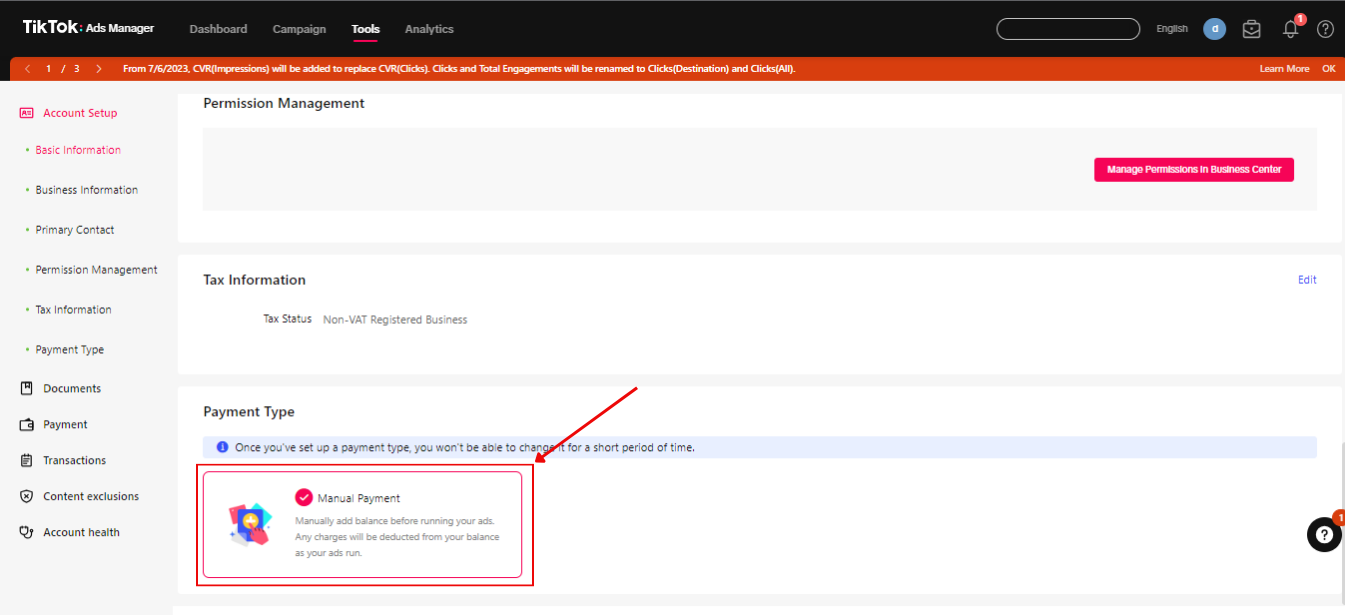
You’ll need to keep a sufficient balance in your account to cover the cost of your specific ad campaign both before and during the campaign’s running time.
If your balance is insufficient, TikTok can halt any current ad campaigns and/or refuse any new ad campaigns. Also, TikTok will not distribute any ads that are in excess of your balance, which can lead to TikTok ads not delivering problems.
After each campaign, your remaining payment will be carried over and deducted from the fees due and payable for the following campaign.
Automatic payment
With Automatic Payment (Auto-Pay), ad delivery charges will be automatically billed to your account when you reach your account’s billing threshold or bill date – whatever comes first.
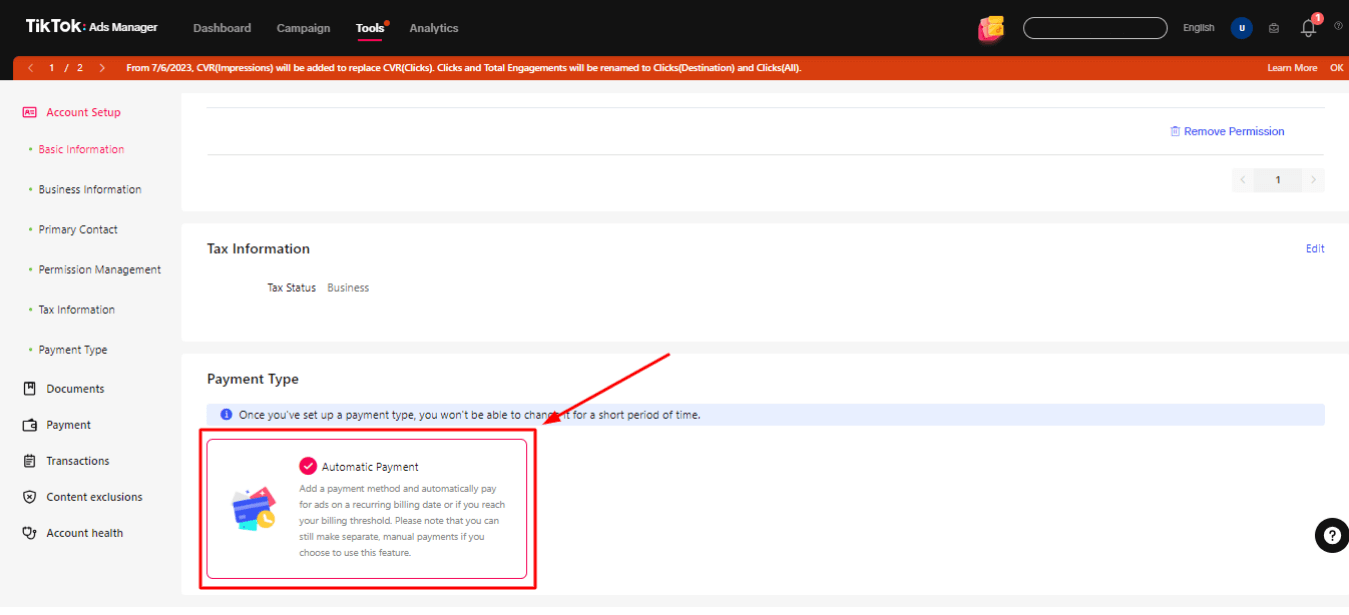
There are two bill dates supported by TikTok Ads Manager: weekly and monthly. The platform will use your registration time and historical spending to determine when your account will be billed. After charging your account, TikTok will give you a notification of the current payment date and payment threshold amount on your Transaction page.
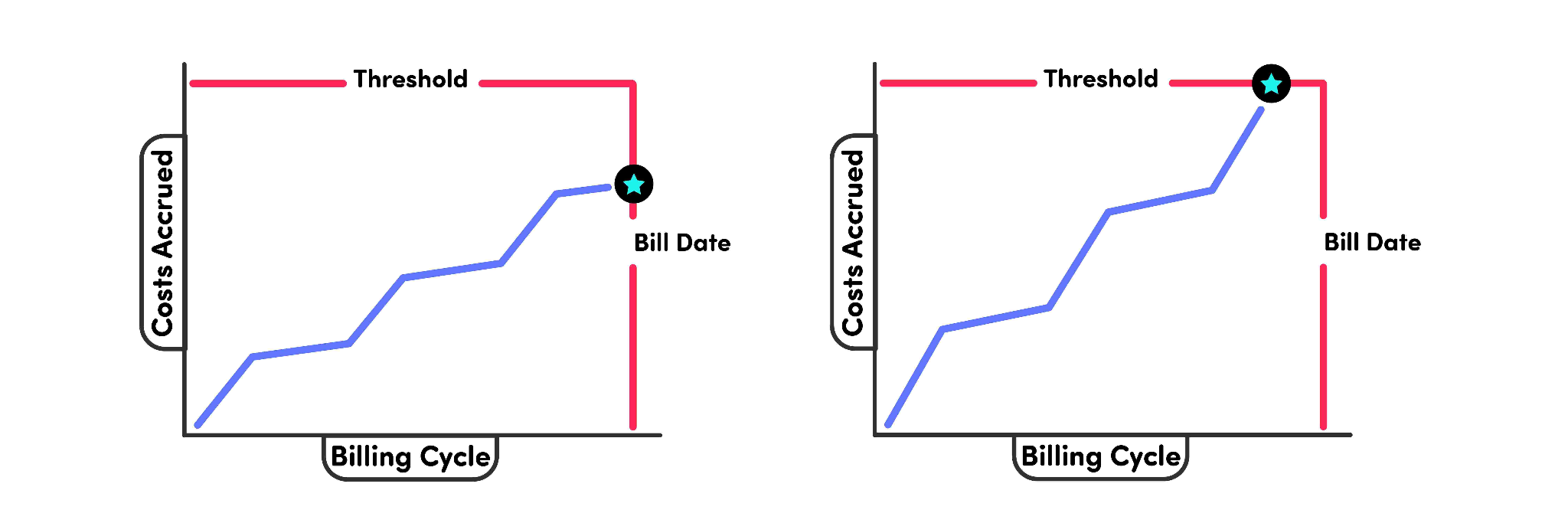
You can make payments via credit card, debit card, and PayPal. If a payment attempt is unsuccessful more than twice, TikTok reserves the right to cease active ad campaigns or reject new ad campaigns until you pay the bill.
Monthly invoice
Monthly invoicing is a billing option that’s available to qualified businesses. If your business is eligible for this type of payment, you will receive an invoice for the Ad Buying Transactions on a monthly basis or after the order ends, due 30 days from the invoice date. Payments may be sent to the bank account shown on the invoice and can be made via bank transfer, credit card, or any other TikTok-accepted payment method.
To be eligible for this billing option, your account needs to meet these requirements:
- You have agreed with the Auction Framework Agreement
- Your account is a managed account
- You don’t have a history of setting up Monthly invoicing
- Your account is currently not billing in Manual Payment
For more details, we recommend you contact your sales representative to receive further support from TikTok.
How to add payment methods on TikTok?
When you create a TikTok Ads Manager account, TikTok will require you to set up a payment method right away. Here, you can only select Manual Payment or Automatic Payment. After finishing this step, you won’t be able to change your payment method. Therefore, make sure that you are choosing the right payment methods that are suitable for your capacity.
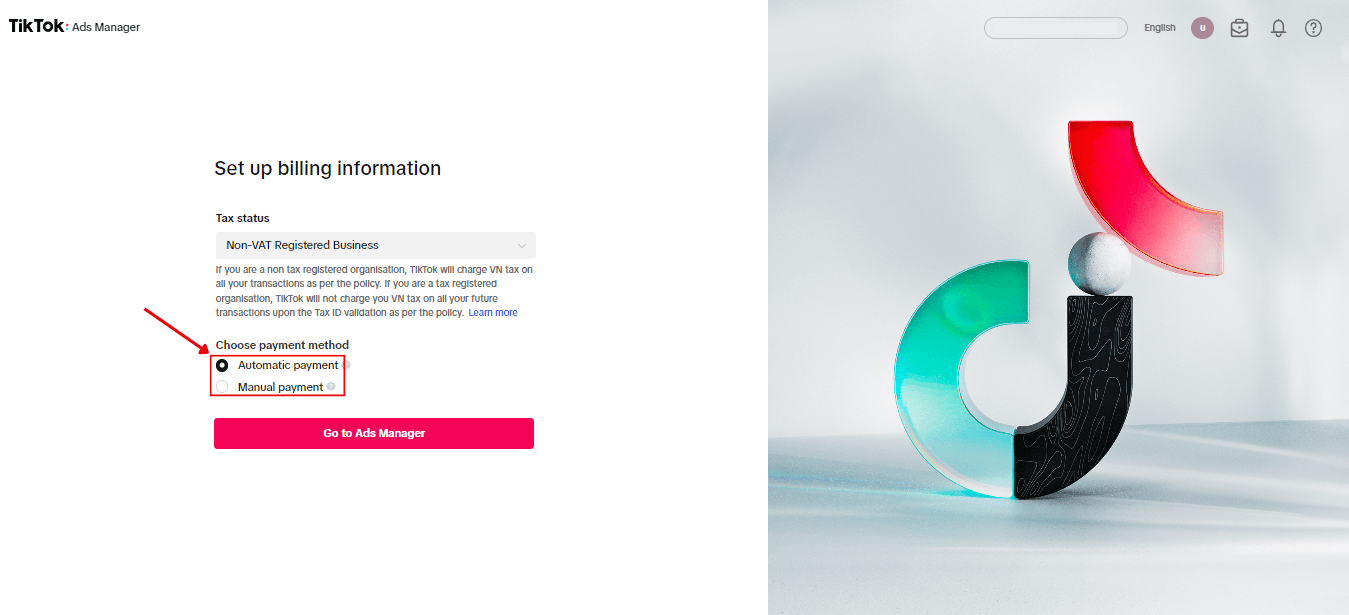
Now, it’s time to set up your payment methods and start running your ads. The following guidelines will show you how to do that in the simplest steps:
Set up Manual payment method on TikTok
Step 1. Login to your TikTok Ads Manager account.
Step 2. From your TikTok Ads Manager’s Dashboard, click on Payment in the left corner. It will navigate you to the payment section.
Step 3. Select Add Balance and type in the amount of money you want to add more. Then, click on Next.
Step 4. Lastly, choose one accepted payment method and fill in the information needed. Available payment methods will vary depending on your location and currency.
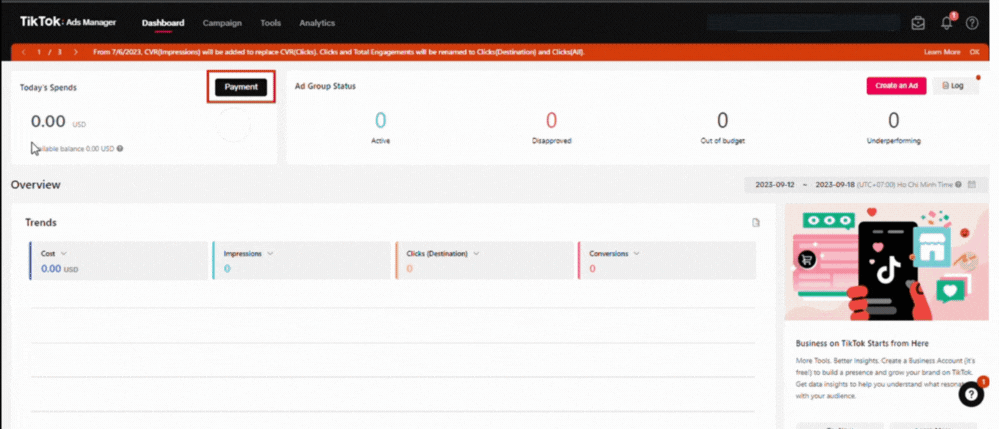
Please note that the top-up limit per transaction is $20 ~ $50,000 in USD and equally in other currencies. If the transaction is successful, your Account Balance will update with the new amount. Otherwise, you need to try again or troubleshoot the failed payment.
Set up Automatic payment on TikTok
Automatic Payment can be set up in the TikTok Ads Manager or TikTok Business Center. You will need a valid payment method in order to use Automatic Payment. Please note that after June 2021, TikTok stopped accepting prepaid cards for autopay.
When you add a payment method, it will immediately undergo 3DS verification. TikTok will promptly withdraw 10 USD from your card and refund you for this charge within 15 days. This is required to ensure the card is valid.
Add a payment method in TikTok Ads Manager
Step 1. From your Ads Manager dashboard, find the Payment tab or click on your profile icon and select Payment.
Step 2. Add a supported Payment Method to your account (Card or PayPal) and fill in your information.
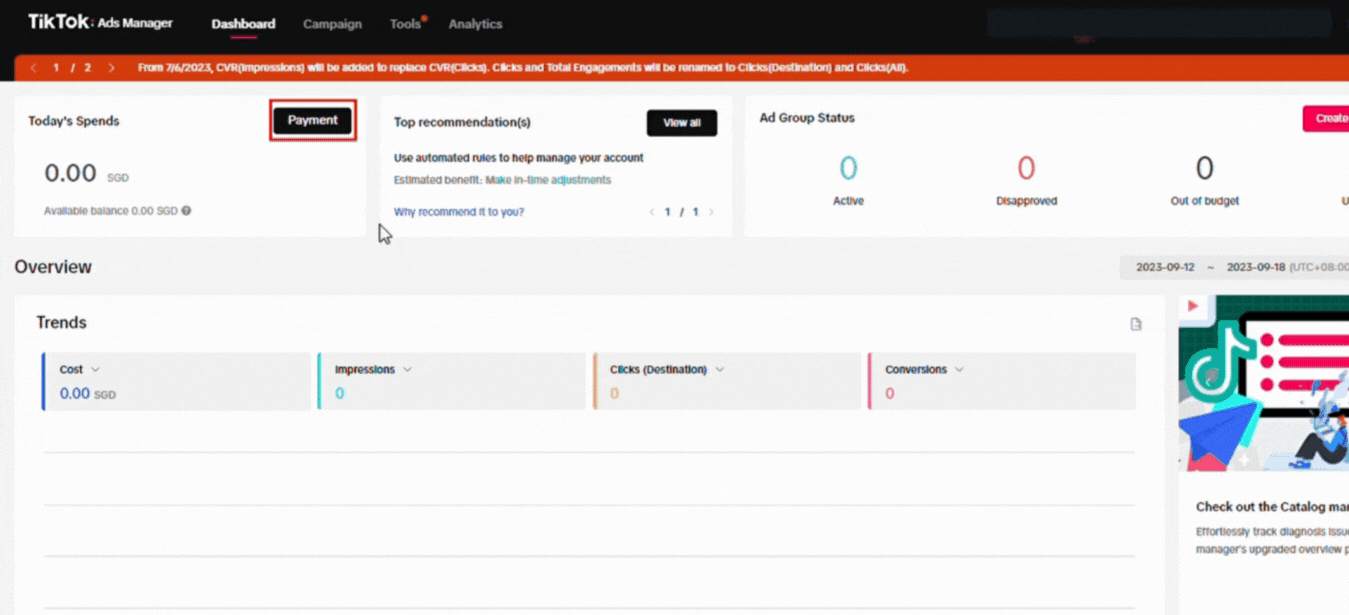
How to Setup Automatic Payment on Tiktok Ads Manager Video Guide
Add a payment method in the TikTok Business Center
Step 1. Go to Business Center > Finance > Payment > Payment management
Step 2. Find the ad account to which you want to add a payment method and click Link payment method.
Step 3. Add card information and click Submit.
Note: This way of adding payment methods is only applicable to managed accounts. This is an account that is created and managed by a TikTok representative on behalf of a business or an agency.
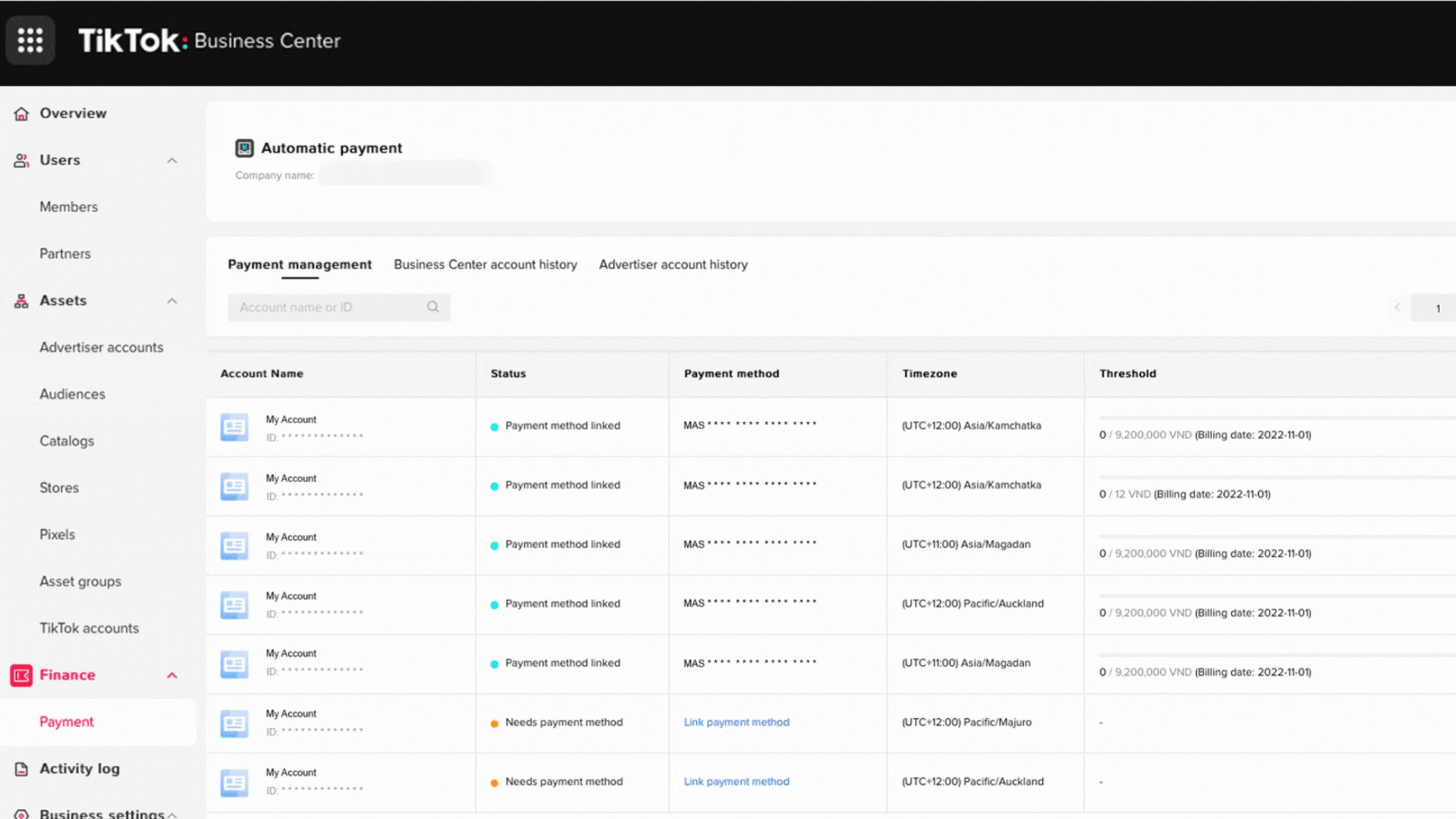
TikTok payment unsuccessful
TikTok ads payment unsuccessful is a really common situation that businesses have when adding more balance to their Ads account. It can be a result of incorrect data entry, a bad network connection, or problems with bank authorization. However, don’t worry too much, as you can totally fix this error.
Common reasons
First, let’s get specific about some issues you might run into:
- Unsupported payment
- Unsuccessful payment
- Invalid payment
- Insufficient funds
- Unsuccessful authentication
- Payment information failure
Tips to troubleshoot payment issues
Yes, TikTok payment failure is something that you can fix. However, it will take you more time and effort, which can be a nuisance. Therefore, in order for your payment to run smoothly without any trouble, we recommend you take some of these steps before adding your balance:
Verify payment information
- Double-check the payment information you entered on TikTok Ads Manager.
- Assure your credit or debit card is valid and has not expired.
- Confirm your account has enough funds or available credit to cover the payment.
Check your internet connection and browser and clear your caches
- Try completing the payment in incognito mode after clearing your browser’s cache and cookies.
- The 3D Secure Verification page may not load if you are using a VPN or pop-up blocker, so turn them off.
- Use a different browser to complete the transaction.
- Clear the cache in the TikTok Ads Manager. Log into your Ads Manager account, then modify the URL by adding &reset cache=1 at the end.
FAQs
How do I change my TikTok payment method?
Go to Payment > Payment Methods > Click on Add a New Payment Method and fill in new information. What’s more, you can set primary payment by clicking the three dots on the payment you choose.
Can I add multiple payment methods to my account?
Yes, TikTok allows you to add many payment methods to your ads account. Just simply click on the plus icon right next to your current payment method, and TikTok will let you fill in information for a new one. Remember to set one of the methods as your primary one on the Payment page.
How do I change the currency on TikTok Ads Manager?
Unfortunately, the time zone, country/region, and currency cannot be edited. To change that information, you have to create another account with another time zone, country/region, or currency.
How to remove a payment method on TikTok?
Go to Payment > Payment Methods > Choose the payment you want to delete > Click the three dots and select Remove.
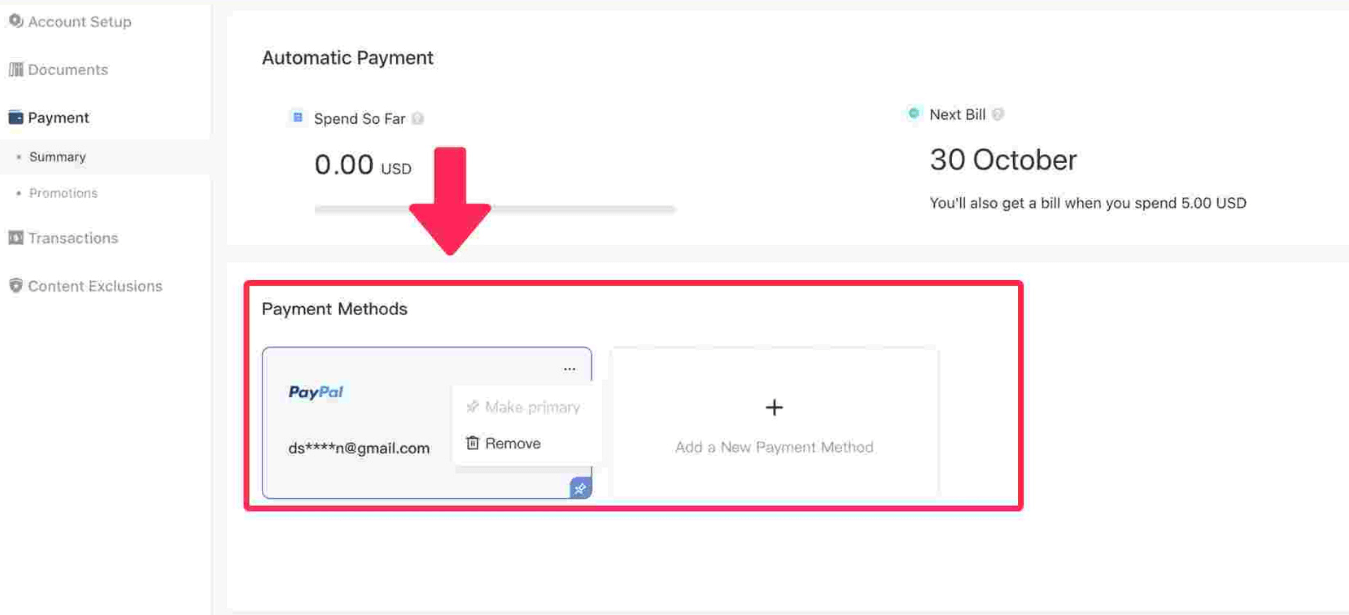
Running TikTok ads without payment issue
TikTok payment methods are now under your control. By adding payment methods or solving unsuccessful payments, you are able to manage and allocate your ad budget better. You also can create TikTok ads with no further issues and avoid interruption while setting up your campaign.
Payment threshold TikTok ads
The TikTok Ads system allows you to create In-Feed ads based on your budget and schedule. The minimum campaign budget on TikTok is $500 and the minimum ad group budget is $50.
It has also been reported that advertising on TikTok can cost between $50,000 and $120,000, depending on the type and duration.
Increase payment threshold TikTok ads
Make sure to increase your TikTok ads spending every 3 days by 15-30%. This will gradually increase TikTok’s payment threshold.
How to add a balance to your TikTok ads manager account
In TikTok Ads Manager there are two payment methods available to self-serve advertisers: manual and automatic. In this video, we tell you how to configure your payment methods and add a balance to your account.
TikTok ads payment method
The payment methods available to you will vary depending on the billing country/region, the billing option you selected, and the currency of your contract. You can find your billing country/region and currency info in Ads Manager > Profile Image > Account Info > Basic Information. You will find a complete list of available payment methods for self-serve advertisers below.
Different ways to add payment methods to tiktok business manager
TikTok ads automatic payment
When you create your TikTok Ads Manager account, you must select a Payment Type. Your account’s Payment Type will determine how and when your account is charged.
With Automatic Payment, ad delivery charges will be automatically billed to your account when you reach your account’s billing threshold or bill date – whatever comes first.
About Automatic Payment with Account Balance
Automatic Payment also supports adding a balance to your account. If you add a balance to your account, we will use those funds to pay for any advertising charges, and we will only bill your account once your account balance cannot cover your advertising costs.
For example, if you set up Automatic Payment and add an account balance of USD 100 and spend USD 50 on TikTok ads, we will deduct USD 50 from your account balance. Then, if you spend an additional USD 200 on TikTok ads, we will deduct the remaining USD 50 from your account balance and charge USD 150 to your account according to its bill date or billing threshold.
Note: Adding an account balance is optional if you use Automatic Payment. But maintaining an account balance can help reduce the number of billing transactions and invoices, especially if you have a low billing threshold or weekly bill date.
About Automatic Payment‘s Billing Cycle
When you use Automatic Payment, the system will automatically charge your credit or debit card when your account reaches the billing threshold or bill date, whichever comes first.
TikTok Ads Manager supports two bill dates, weekly and monthly. Your account’s bill date will be based on your registration time and historical spending on the platform.
Manage Automatic Payment
Add Multiple Payment Methods
TikTok Ads Manager supports adding multiple Payment Methods to your account. You can add additional Payment Methods from the Payment page. From there, you can set one Payment Method as your primary, and remove them from your account.
Note: Automatic Payment requires at least one Payment Method to be available at any time.
Why i can’t choose automatic payment tiktok ads
If the automatic deduction on your account’s primary Payment Method fails, the system will automatically try to complete the transaction using your account’s available Payment Methods.
You can check any outstanding balance on your account’s Payment page and review the reason the payment failed. Once there is an outstanding balance on your account, the system will pause your campaigns and suspend your account.
To pay an outstanding balance, click Pay Now and use a saved Payment Method or a new one to complete the transaction. Once you have paid your outstanding balance, the paused campaigns will automatically resume.
TikTok ads manual payment
When creating your TikTok Ads Manager account, select Manual Payment.
Note:The Payment Types and Payment Methods that are available for your account will depend on the country and currency where you registered your account. Additionally, certain Payment Types or Payment Methods may be unavailable while TikTok reviews your accounts’ eligibility to use them.
Next, you will need to add a balance to your account. To do this, go to your Payment page. From there, click Add Balance and follow the prompts to add money to your account, using any of the supported Payment Methods.
Note: The top-up limit per transaction is $20 ~ $50,000 in USD and equally in other currencies.
If the transaction is successful, you will see a new amount in your Account Balance. If the transaction failed, please try again or troubleshoot the failed payment.
Unable to add payment method TikTok ads
Here are a few suggestions for things you could test out:
- Clear the cache and cookies on your Google Chrome browser following these steps. This is a common fix for similar issues.
- Try to reset your internet – network errors can often be the cause behind issues like this.
- Test it on an alternative device. For example, if you’re currently on desktop, try to do this on mobile.
- Click Try Again to restart the process.
TikTok ads account can’t choose payment method
The Payment Methods that are available for your account will depend on the country and currency where you registered your account. Additionally, certain Payment Types or Payment Methods may be unavailable while TikTok reviews your accounts’ eligibility to use them.
How to change TikTok ads payment method
By clicking on the username at the top right and clicking on Payment, you can change TikTok ads payment method.
How to update payment information on TikTok ads manager
When you click on Set up Marketing – Payment – Manage Payments on the TikTok ads manager, you will be taken to your TikTok profile where you can update your payment information.
Tiktok ads payment failed
Payment failures are frequently caused by entering incorrect information, a poor network connection, or issues with bank authorization. To avoid a failed payment, ensure the following:
Verify payment information
•Check the payment information you entered on TikTok Ads Manager is correct.
•Confirm your credit or debit card is valid and has not expired.
•Verify your account has enough funds or available credit to cover the payment.
Check your internet connection and browser
•Clear your cookies and cache, and try completing the payment using your browser’s incognito mode.
•Disable any VPN or pop-up blocker you are using – as these may prevent the 3D Secure Verification page from loading.
•Complete the payment using a different browser.
Payment Error Types
Your payment can fail when your bank or payment provider experiences an issue when adding a payment source or processing your payment. Examples of errors you may encounter include:
TikTok ads payment unsuccessful
If you encounter an error message related to payment, follow the solutions listed below to resolve your issue.
Unsupported Payment
Your bank has disapproved this payment. Please use a different payment method or consult with your bank.
•This means that your bank doesn’t support your selected payment method.
•To fix the issue:
◦Contact your bank and ask for more details about the rejection.
◦Try other supported payment methods to complete the transaction.
Unsuccessful Payment
There are two error messages that you’ll see for unsuccessful payments. If you receive either of these, follow the guidance below:
The payment was unsuccessful due to an abnormality. Please use another payment method. Please try again later or use another payment method.
The payment was unsuccessful. Please try again or use another payment method.
•This means that your payment was unsuccessful. This could be due to reasons such as:
◦Incorrect information
◦Unsupported payment method
◦Problem with your bank or payment institution
•To fix the issue:
◦Verify your bank or payment institution information is correct and try again.
◦Use a different card or payment method to complete the transaction.
◦Make sure your card supports 3D Secure Verification (3DS), your 3DS verification is correct, or contact the card-issuing bank for 3DS issues.
•If you still have problems:
◦Contact your bank or payment institution and ask for more details about the rejection.
◦If you are blocked from making another transaction, do not make another attempt for at least 24 hours.
Invalid Payment
Invalid payment method. Please use another payment method.
•This means that your payment method is expired or invalid.
•To fix the issue:
◦Use a different card or payment method to complete the transaction.
Invalid payment amount. Please double-check the payment limit and enter a supported amount.
•This means that you have input an invalid amount.
•To fix the issue:
◦Make sure that you have input an appropriate amount within the acceptable limit and retry the transaction.
◦Confirm that your selected payment method has sufficient funds.
•If you still have problems:
◦Contact your bank or payment institution and ask for more details about the rejection.
Insufficient Funds
Insufficient funds. Please check your balance or use another payment method.
•This means that you have insufficient funds to complete the transaction.
•To fix the issue:
◦Confirm that your selected payment method has sufficient funds. Also, make sure that you haven’t reached your payment limit.
◦Make sure that your payment method settings are correct.
•If you still have problems:
◦Contact your bank or payment institution and ask for more details about the rejection.
◦Use another card that is capable of 3D Secure Verification (3DS) and retry the transaction.
Unsuccessful Authentication
User authentication was unsuccessful. Please consult with your bank or use another payment method.
•Verify that the information you have entered (i.e. cardholder’s name, email, address etc.) is accurate or retry with other cards.
•This means that your identity attached to your payment method couldn’t be verified.
•To fix the issue:
◦Make sure that the information you have entered is accurate (i.e. Cardholder’s name, email, address, etc.)
◦Make sure your card supports 3D Secure Verification (3DS), and your 3DS verification is correct, or contact the card-issuing bank for 3DS issues.
•If you still have problems:
◦Use a different card or payment method to complete the transaction.
Payment Information Failure
This payment method has expired. Please use another payment method.
•Contact your bank or payment institution and ask for more details about the rejection.
There is an issue with your card status. Please consult with your bank or use another payment method.
•Contact your bank or payment institution and ask for more details about the rejection.
Invalid security code. Please double-check or try again later.
•Verify your bank or payment institution information is correct and try again.
Tiktok payment failed due to abnormality
To resolve this issue, simply create a campaign, click submit, and then you’ll be prompted to add a payment method.
Tiktok ads not spending? Here are 9 ways you can fix it
- Switch to a higher-funnel objective: add-to-cart campaign.
- Setting up a TikTok Pixel.
- Creating a new TikTok account.
- Test new creatives.
- Changing your payment method.
- Creating an agency account.
- Broaden your audiences & increase your daily budget.
- Contact TikTok support.
- The minimum changes are 20% to 30% when you want to increase your budget on TikTok.
TikTok credit line
Credit Line is only available for managed accounts using the postpay method, whose payment terms are monthly invoicing. Credit Lines are not currently available for self-serve customers or reservation-only clients. To determine if you are eligible, please contact your sales rep.
Credit Line is a payment feature on TikTok Ads Manager. It provides a source of funds to pay for your advertising costs using credit extended by our finance team. When you use a Credit Line, as your billable spending accumulates, the amount of available credit will decrease. Paying your invoice will restore your Credit Line equal to the amount paid.
To get started you will need your Credit Line application approved by the Credit Control Team.
Note:
•The Credit Line limit is determined on a case-by-case basis.
•You will receive an invoice for the amount of credit used at the end of the month.
Credit Line eligibility
To be eligible for a credit line, you must meet the following conditions:
1.You have signed an Auction Framework Agreement.
2.You have a managed account.
3.You have not set up a Credit Line before.
Note: If you are currently using the pre-payment method for you ad accounts, you will be unable to apply for a Credit Line from the TikTok Ads Manager Payment page. If you wish to establish a Credit Line you will need to sign a new post-pay contract first. Please contact your sale rep for more information.
How to establish a credit line
If you meet the conditions above, you will see the Apply for a Credit Line button on your Payment page.
1.To apply for a Credit Line, go to your Payment page and click Apply for a Credit Line.
2.Next, you will need to fill out a Credit Line application with the following details:
◦Basic Information
◦Credit Related Application
◦Applicant information
3.Once you click Submit, we will review your Credit Line application.
How do I get TikTok credits?
If you want to participate in crediting originators on TikTok, there are also many other ways you can attribute them in your post.
The first way is probably the easiest: you can tag the originator’s TikTok handle in the caption of your video. You can also supplement the tag with “inspired by” or “ib,” or “dance credit” or “dc” for a dance trend.
Another way to give credit is duet or stitch the original trend video. Finally, you can credit an originator by mentioning them in your video, too.
And if you forget to credit the originator by accident? Don’t worry. You can always tag them in your comments section after your video is posted.
How to check the application status
The status of your Credit Line application will be displayed on the Payment page of each of your ad accounts.
If the application is rejected, you will be able to apply again in 3 months. For more information, please contact your account manager or sales rep.
Application approval
Once your Credit Line application is approved, you can now allocate the available credit to your accounts and begin spending. Please see How to Use Credit Line Funds on how to allocate the Credit Line Funds.
If you have any questions about Credit Line, please contact your account manager or create a ticket with customer support.
Can I get a refund on TikTok ads?
TikTok aims to process all refunds within 60 calendar days after you confirm you wish to close your account.
• Refunds on closed accounts will only be processed:
▪after all advertising campaigns booked on the account have been completed;
▪after all amounts payable or incurred under this closed account upon completion of all relevant advertising campaigns have been calculated and paid off.
• Refunds are not available in respect of accounts that were suspended in accordance with the
TikTok For Business Commercial Terms of Service.
• Refunds will not include any sums attributable to unused ad credits or any other benefit granted by TikTok to the account.
• Refunds will only be returned via the original payment method.
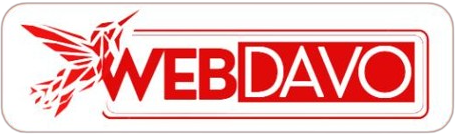


1 Comment
How much do Tiktok Ads Cost UK 2024 Breakdown > Webdavo
[…] Also read: Tiktok Ads Payment Methods […]